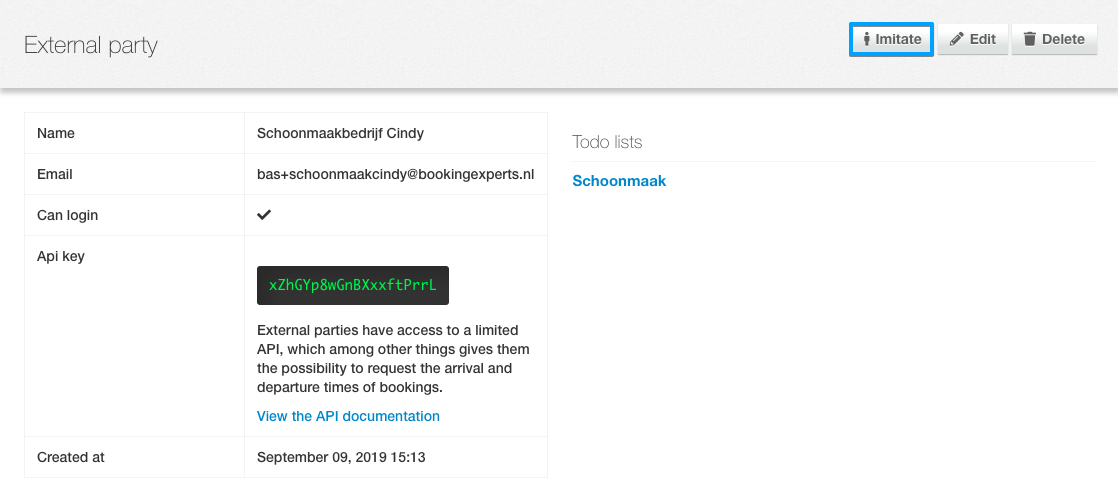External parties
In this article you can read what external parties are, how to create them, assign a task list and use external parties in Booking Experts.
1. Creating an account
2. Deleting an account
3. Add or delete task list
4. Log in as external party
An external party could be someone who has access to (certain) task lists in order to complete these on a daily basis. For example, an external cleaner who can view and complete tasks. This party can be sent log-in details, which they can use on app.bookingexperts.com. Here they can view tasks for which they are authorized.
They can check off these tasks in their own environment, which also checks them off at reception.
Creating an account
1. Click on the gear icon the upper right corner of the screen;
2. In the sub menu on the right, select Access and permissions;
3. Choose the tab External Parties;
4. Click New, enter the required details and save your changes.
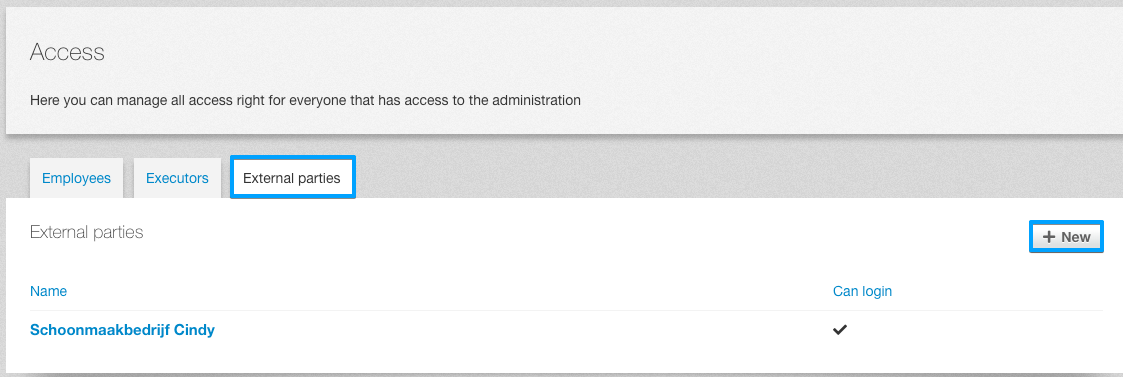

Deleting an account
1. Click the gear icon in the upper right corner of the screen;
2.In the submenu on the right, select Access and permissions then choose the tab External parties;
3. Click on the name of the external party you wish to delete or change the log-in rights;

4. Click on Edit if you wish to change the login rights, or click on Delete to delete the external party;

Add or delete task list
1. Click on the Gear icon in the upper right corner of the screen;
2. In the submenu on the right, select Access and permissions. Then choose the tab External parties;
3. Click on the name of the external party you wish to edit;

4. Click on Edit;
 5. Add or delete task lists and save your changes.
5. Add or delete task lists and save your changes.

Log in as external party
You have the option with each external party account to log in as the relevant external party. You can then see how the screen is displayed to them. If an external party has any questions, you can then easily see what they are looking at. You need to log out and log back in afterwards to continue working.
1. Use the gear icon to navigate to park settings;
2. In the submenu on the right, select Access and permissions. Then choose the tab External Parties;
3. Click on the name of the external party you wish to imitate.
 4. Click on Imitate for the relevant external party.
4. Click on Imitate for the relevant external party.