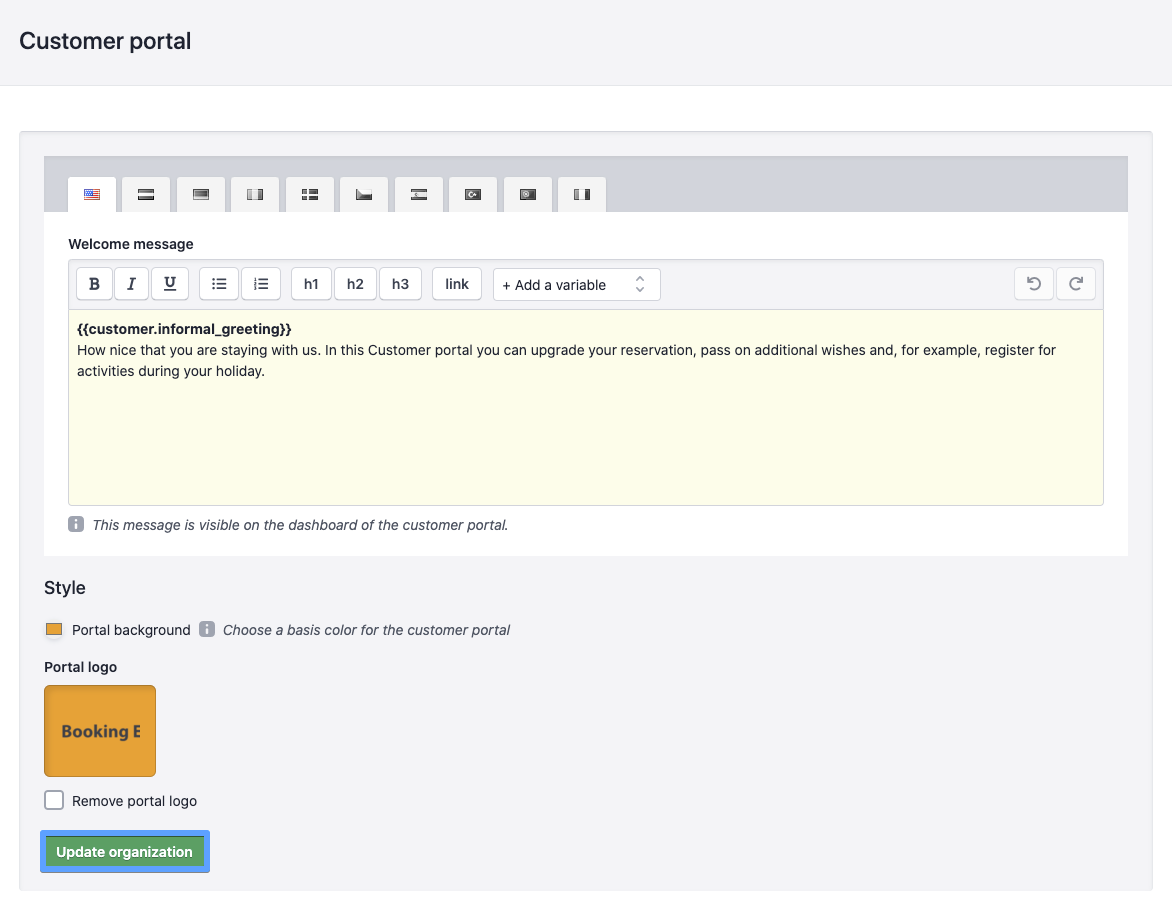Customer portal
🇳🇱 Nederlandse vertaling
This article explains how to set a welcome message and widgets for the Customer portal.
1. Welcome message and style
2. Widgets
3. Customer portal
1. Click on the Gear at the top right;
2. Click on Customer portal in the right submenu.
Welcome message and style
The welcome message is what the guest in my area will see when he/she is logged in. Here you can, for example, give an explanation about the widgets that are shown in the Customer portal or the booking of extras.
With the style the portal background is set. This is the color that is shown behind the logo in the Customer portal. In this way, the house style of the holiday park or campsite can be adopted. You can also upload the portal logo here. After this has been set, click on Save organization.
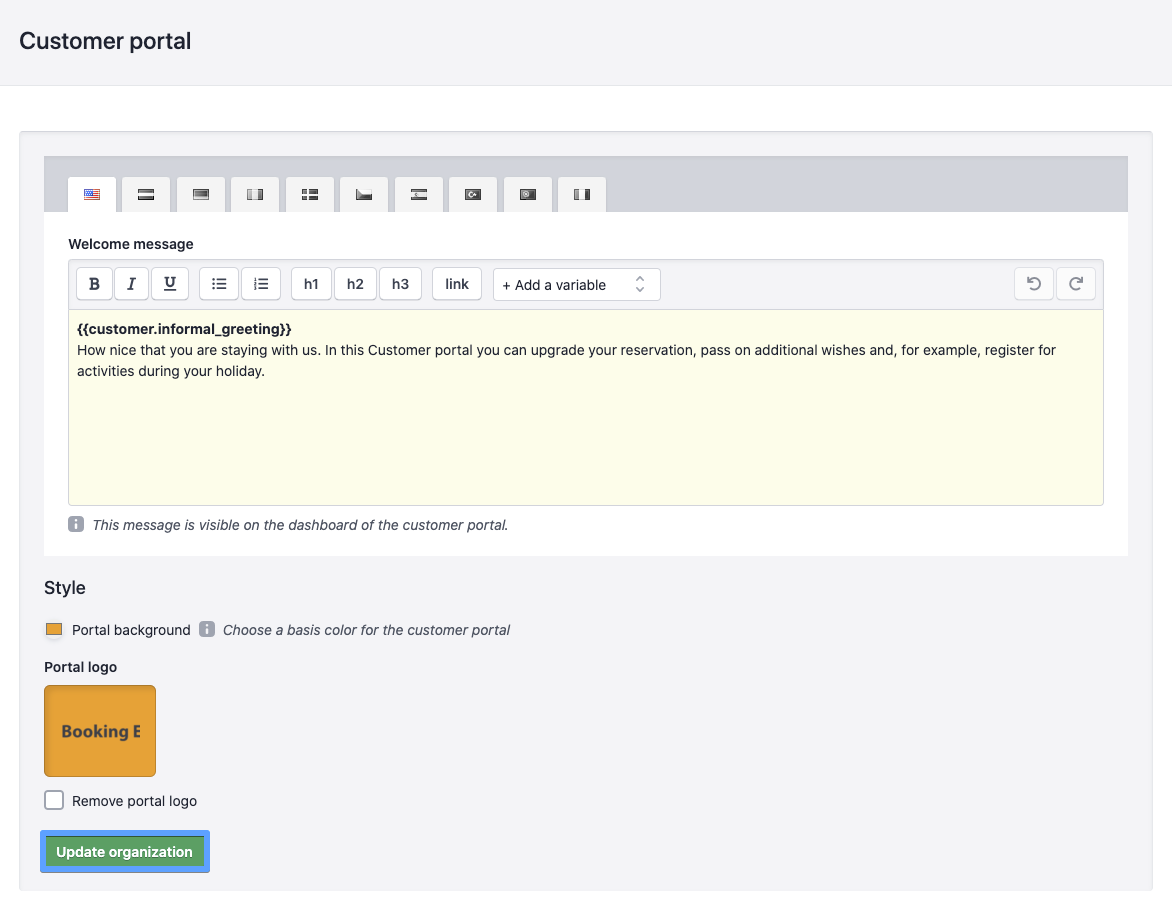
Widgets
Widgets are services that are shown in the detail page of the Customer portal. Examples of widgets could be the restaurant, activities and the cafeteria. The guest can use these services in the Customer portal before and during his/her stay.
1. Click on New;
2. Set ' Available for'. If you only have one administration, all reservations will be listed here. If you have a concern, you can select a specific park here or choose for all reservations;
3. Give the widget a Name;
4. Set the Content;
5. Add the url that will be placed after the button;
6. Give the button url a name;
7. Click Create Widget to save the widget.
After the widgets have been created, the order can be determined in the Customer portal by dragging the widgets.
Configure widgets at concern level
Do you have a concern? Then you can set these widgets specifically per administration. Suppose a guest has a reservation at two parks, park A and park B, then the guest will see the corresponding widgets in the detail page of the reservation. For example, if you offer two services at park A, but at park B this is one, the system will display two widgets for one reservation and one widget for the other reservation.
In the example below, a widget, order food, has been created for all reservations. This means that this widget will be displayed with all underlying parks in my area. The activities widget, on the other hand, is made for Demo-Maureen only. Guests who log in to the Demo-Maureen park Customer portal will see both the food ordering widget and activities in their mine environment.

In the park Demo-Maureen you can see the two widgets.
Customer portal
The welcome message is displayed in the Customer portal as follows.
When clicking on the reservation detail page, the widgets will be displayed here.