Creating a package
This article explains how to create a package and what the difference is between the packages.
1. Package - With fixed total price
2. Package - Without discount campaign on rent
3. Package - With discount campaign on rent
4. Package - Without discount campaign on rent, to settle at organization
5. Package - With fixed period
6. Packagecampaigns
7. Edit package
8. Delete package
9. Change the order of the packages
10. Copy package
11. Booking a package through backoffice
12. Reserve package through the website
13. Statistics
14. Frequently asked questions
In Booking Experts you can create packages without limitation and offer these through the website and the Search and Book. For example an Easter package, a Saint Nicholas package etc. When creating a package, you can choose from different 'types' of packages.
Package - With fixed total price
You can offer a package to your customers for a fixed total price. This is what we call a package "With fixed total price".
1. Navigate to tab Setup;
2. In the submenu on the right side, choose Packages;
3. Select New and select With fixed total price;

4. Enter the following information about the package:
- Name
- Short description
- Description
- Guest must explicitly agree with the conditions mentioned in the description
- Show costs that are part of this package to the customer
- Cancellation insurance, include in the cancellation insurance export

6. Provide the exact number of nights that needs to be booked for the package;
7. Select the period in which the package may be booked;
8. Select the period within which the package is valid;
Please note!
When selecting always for the period in which a reservation may be made the package will always remain visible on the site, even if the period in which the package is valid has expired. This means that if, for example, you create a package for Easter, you will have to create a period group from today until Easter for the period in which reservations may be made, and a period group Easter during which the package is valid.

9. Select the costs to be included in the package and determine the price you want them to reflect in the package;
10. If a cost must be applied as a surcharge on the fixed price, then you must tick this here. So, suppose you have a package price for 2 people and you want to add a surcharge for a third person, then you have to put a check mark at the cost for the third person at surcharge.
Pay attention!
If a cost, that is part of the package, is not checked as a 'surcharge' and is charged for a certain amount, the system will deduct these amounts from the total amount. Don't you want this? Then you will have to set this cost in the package to € 0.-.
If mandatory costs are not included in the package, these costs will also be deducted from the all-in total price. That is why it is important that all mandatory costs are included in a package; possibly with the check mark of surcharge if this must be calculated on top of the all-in total price.
 11. Select an accommodation type and provide an all-in price;
11. Select an accommodation type and provide an all-in price;
12. If you want to use this package for other types as well, you can select other accommodation types here and determine the price per type;

13. Select to which reservations the package applies to;
14. Select an image;
15. Don't forget to save the package.
Package - Without discount campaign on rent
When you create a package without discount campaign on rent, a bundle is offered with combined costs for 1 price.
1. Go to the Setup tab;
2. Select Packages in the right submenu;
3. Select New and select Without discount campaign on rent;

4. Enter the following information about the package:
- Name
- Short description
- Description
- Guest must explicitly agree with the conditions mentioned in the description
- Show costs that are part of this package to the customer
- Cancellation insurance, include in the cancellation insurance export

6. You can use a coupon code here. If desired, you can enter the coupon code;

7. Choose the period in which the package can be booked and when the reservation has to be made;

8. Select the costs that will be taken into account for this package;

9. Indicate which types this package is applicable to;
10. If desired, you can add an image. When you add an image, the package is visible on the website in the Package tab. If you do not enter an image, the package is visible with the extras;
11. Don't forget to save the package.

Package - With discount campaign on rent
When you create a package with discount on rent, a bundle is offered with combined costs for 1 price. On top of this, there is a discount on the rent.
1. Go to the Setup tab;
2. Select Packages in the right submenu;
3. Select New and choose With discount campaign on rent;

4. Enter the following information about the package:
- Name
- Short description
- Description
- Guest must explicitly agree with the conditions mentioned in the description
- Show costs that are part of this package to the customer
- Cancellation insurance, include in the cancellation insurance export


7. Select the costs that will be taken into account for this package;

8. Indicate how much discount will be given on the rent and how many nights this package will be offered at (minimum and maximum number of nights);

9. Indicate which reservations this package is applicable to;
10. If desired, you can add an image. If you add an image, the package will be visible on the front office in the Package tab. If you do not add an image, the package will be visible in the extras;
11. Don't forget to save the package.

Package - Without discount campaign on rent, to settle at organization
If you as a park can charge costs and you will charge these upon arrival then you can make a package without discount campaign on rent, to settle at organization. Creating the package is done in the same manner as 'Without discount campaign on rent', only these costsare not immediately charged.
1. Go to the Accommodations tab;
2. Select Packages in the submenu on the right;
3. Select New and select Without discount campaign on rent, to settle at organization;

4. Enter the following information for the package:
- Name
- Short description
- Description
- Guest must explicitly agree with the conditions mentioned in the description
- Show costs that are part of this package to the customer
- Cancellation insurance, include in the cancellation insurance export

6. If you want to link the package to a coupon, you can enter it here;

7. Select the period when the package can be booked, and how long in advance reservations must be made;

8. Select the costs to be included in the package;

9. Indicate for which type this package is applicable;
10. If desired, you can add an image. When you add an image, the package is visible on the website in the Package tab. If you do not enter an image, the package is visible with the extras;
11. Don't forget to save the package.

Package - With fixed period
It is possible to create an package with a fixed period. You specify a start and an end date. For example, you can use this package to offer seasonal places through the search and book or for other forms of long-term rental.
1. Go to the Setup tab;
2. Select Packages from the right submenu;
3. Select New and select With fixed period;

4. Enter the following information about the package:
- Name
- Short description
- Description
- Guest must explicitly agree with the conditions mentioned in the description
- Show costs that are part of this package to the customer
- Cancellation insurance, include in the cancellation insurance expo

6. Select the period during which the package may be booked;
7. Provide a fixed arrival and departure date for which the package can be booked;
Attention!
If you select alwaysfor the period in which booking is allowed, the package will always be visible on the website, even if the period in which the package is applicable has passed. If for example you create a package for preseason, you need to create a period group from today until the beginning of preseason for the period in which booking is allowed.

8. Select the costs that are included in the package and determine the price for which you want to offer this package. If necessary, check if you want this costs to be calculated in addition by checking the addition box
Pay attention!
If a cost item that is part of the package is not checked as a 'surcharge' and is charged for a certain amount, the system will deduct these amounts from the total amount. Don't you want this? Then you will have to set this cost item in the package to € 0.-.
If mandatory cost items are not included in the package, these cost items will also be deducted from the all-in total price. That is why it is important that all mandatory cost items are included in an package; possibly with the check mark of surcharge if this must be calculated on top of the all-in total price;

9. Select an accommodation type and enter an all-in price. If you want to use this package for other types, select the other accommodation types here and enter the price per type;

10. Would you also like to use this package for other types? Then you can select the other accommodation types here and determine the price per type;
11. If desired, you can add an image. When you add an image, the package is visible on the website in the Package tab. If you do not enter an image, the package is visible with the extras;
12. Don't forget to save the package.

Packagecampaigns
2. Click on Packagecampaigns in the right menu;
3. Enter the name and description;
4. Add an image;
5. Select the packages you want to bundle;
6. Click on Add package campaign.
Edit package
1. Go to the Setup tab;
2. Choose Packages in the right submenu;
3. Click the name to Edit the desired package;
4. Edit the information and save the changes.

Delete package
1. Go to the Setup tab;
2. Choose Packages in the right submenu;
3. Click on the name to Delete the desired package.

Change the order of the packages
You can define the order in which packages and discount actions are displayed in front-office by clicking and dragging them to the desired positions.
1. Go to the Setup tab;
2. Select Packages in the submenu on the right;
3. Define the order by clicking and dragging the packages.

Copy package
If you have created a package this year that you want to offer next year, it is possible to copy this package. After you have copied the package, the system will prepare the same package. Changes can still be made to this.
1. Go to Setup;
2. In the right submenu click on Packages;
3. Click on the package you want to copy;
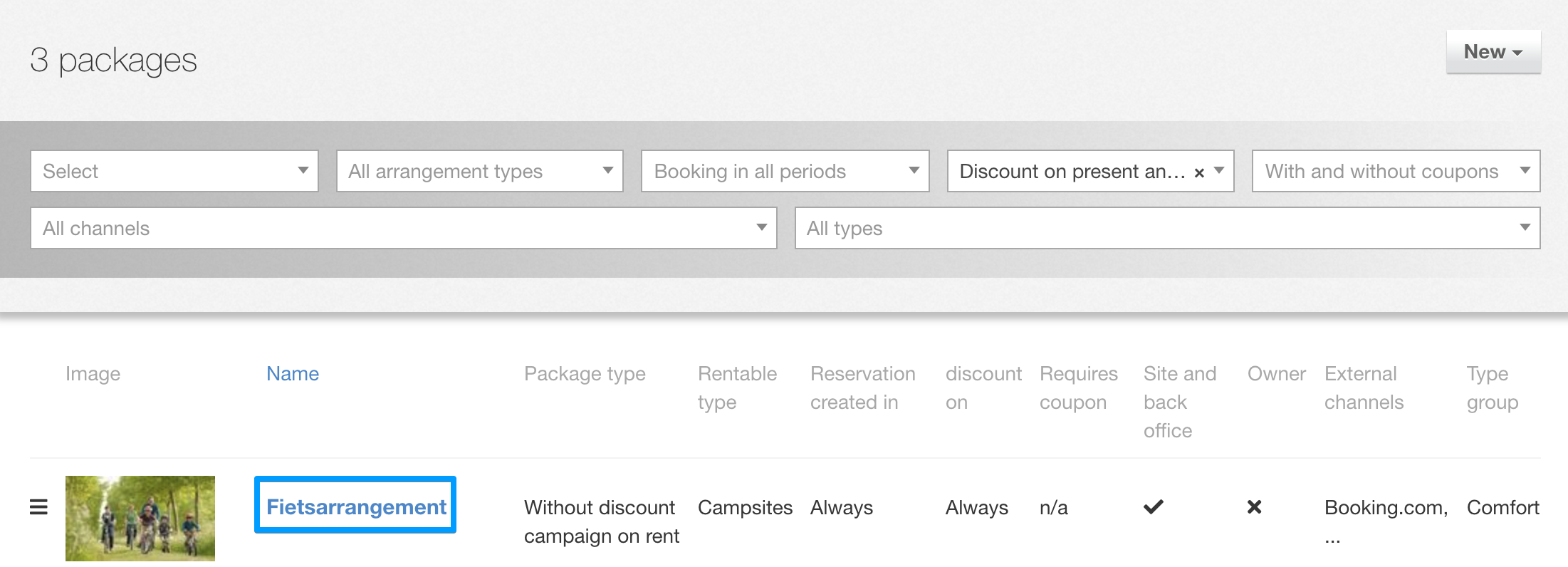
4. Click the Copy button;

5. Make changes to the copied package if necessary;
6. Save the package.
Booking a package through backoffice
A package is added via the backoffice after the reservation has been made. The packages that apply to the booked period are shown if you click on the Package button. Select the package you want to add to the reservation by selecting the package.


The invoice is now adjusted with the chosen package.
Reserve package through the website
The visitor can choose Packages at the frontoffice. Here, all packages are displayed in orderly blocks with a short overview of all the packages extras.

If the visitor wishes to know more about a package, they can click on the packages image. The visitor will then receive a broader description and can select and reserve available accommodations.

Statistics
2. In the right submenu click on Statistics;
3. Select the desired data you want to view;
4. Select a specific package;
5. Or choose to view this information for all packages.

Frequently asked questions
-
When I want to add cost items in a package they are not displayed, why is that?
-
Can one change the package type?
It is not possible to change the package type, you will have to create a new package.
- How can I make an package only bookable in the back office / (temporarily) don't display an package on my website?
A package or discount deal can only be booked / viewed in the front office when an image has been uploaded. If no image has been uploaded in a package or discount deal, it won't be displayed in the front office (anymore), but can only be booked in the back office.
1. Go to the tab Setup;
2. Choose in the right sub menu Packages;
3. Select the package that you don't want to display in the front office;
4. Delete the image via the blue trash can next to the image.

-
My package is set to a specific rental price, but when I add the package to a reservation, the rental price is set lower at the package. How is this possible?

-
I do not want to show all the cost items that I add to the package to the guest, is that possible?

-
Are there regular discounts on my package?
A package is a combination of several parts, for a fixed price. In order to be able to use this fixed price, the system will not charge the regular discount to the guest when they book a package. A discount is often given within the package itself, so it is not desirable to stack another discount on top of that.
- Can I copy an image from my 2018 package to the same package in 2019?
It is not possible to copy or drag the package's image to another package.
- My packages cannot be booked through a tour operator, why is this?
The packages in Booking Experts can never be booked through a tour operator. This is because the API doesn't communicate packages. This was chosen on purpose. You add cost items to a package. Some cost items need to be charged to the guest, such as the preference fees and the final cleaning. Other cost items are charged to the tour operator, such as the energy fees. A package is a fixed package and you cannot make this distinction within it. This is why the API doesn't communicate packages.
- Which size media should i use?
It is best to place photos in the highest possible resolution. Booking Experts reduces the photos to a maximum of 2048px at 2048px.
- Packages excluded from inventory management?

This notification is a 'warning'. You can always add the package to the reservation.